The Vodavi Starplus STS phone boasts 24 programmable buttons along with basic fixed function keys…
Using Voice Mail Features On The Vodavi Starplus STS Phone
Call Forwarding To Voice Mail Groups
Callers may be routed directly to your mailbox by forwarding your phone to a voice mail group.
1. Lift handset or press ON/OFF.
2. Press FWD or dial 640.
3. Dial the desired code:
6 = All Calls
7 = No Answer
8 = Busy
9 = Busy/No Answer
4. Dial the 3-digit Voice Mail group pilot number where calls are to forwarded (440-447 = voicemail groups 1-8). A confirmation tone will sound.
5. Replace handset or press ON/OFF.
Retrieving Voice Messages
To enter the Voice Mail system to check for mail:
- Either dial Voice Mail group number, press preprogrammed VM GROUP flexible button, press flashing MESSAGE WAIT button, or use the Soft Key’s VM1 option (group 440 only). You will be prompted to enter your mailbox password.
Voice Mail Transfer With ID Digits
While on a call and the caller on the other end wishes to leave a Voice Message for another VM user:
1. At the initiating station, press the TRANS button.
2. Dial the Voice Mail Group number or press the preprogrammed VM GROUP flexible button.
3. Dial the VMID (Mailbox location) of the desired party and go on-hook.
Voice Mailbox Button
To program a Mailbox flexible button:
1. Press the SPEED button twice.
2. Press the desired flexible button to be programmed.
3. Dial the Mailbox feature code (460-467 = voice mail locations 1-8).
4. Dial the VMID number.
Voice Mail Group Button
To program a VM GROUP flexible button:
1. Press the SPEED button twice.
2. Press the desired flexible button to be programmed.
3. Dial a 3-digit VM Group number (440-447 = VM groups 1-8).
4. Dial the VMID number.
Voice Mail Group Access
To access a VM Group:
- Dial VM Group number (440-447)
OR - Press preprogrammed VM GROUP flexible button
OR - Use the Soft Key’s VM1 option when in an idle condition (to access group 440 only).
Voice Mail One-Touch Recording
The Voice Mail One-Touch Recording feature allows the station user, while on an internal/external call, to press a preprogrammed flexible button or Soft Key and have the system record the conversation in the station user’s mailbox.
Warning: Use of this feature when the One-Touch Recording Warning Tone is disabled may be interpreted as a violation of federal, state or local law, and an invasion of privacy. Check applicable laws in your area before recording calls using this feature.
Note: The “MiniVoice” system does not support Voice Mail One-Touch Recording.
To make a VM RECORD flexible button:
1. Press the SPEED button twice.
2. Press the desired flexible button to be programmed.
3. Dial feature code 649 + VVV (VVV = 440-447 for desired VM group).
While on an internal or external call:
1. Press the preprogrammed VM RECORD button or use the Soft Key’s REC option (for VM Group 440 only). The LED will flutter red during the setup and the following message will display:
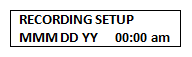
2. Once the system makes the connection, your mailbox and the flexible button LED will light solid green. The LCD will display the following message:
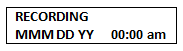
To pause or resume recording after a pause, press the preprogrammed 655 key.
3. When you finish recording, press the preprogrammed VM RECORD button or the Soft Key’s STOP option. The LED will extinguish and the normal LCD call information will display.
And that is how you use the Voice Mail features on your Vodavi Starplus STS phone. Please see your System Administrator for further questions.
Browse our stock of new and refurbished Vodavi Starplus STS phones and equipment at Startechtel.com or call 800-564-8045 to speak with a representative. Connect with us on Facebook, Google+, Twitter, LinkedIn, and Pinterest.






Tags: Features, Follow these steps, How to, vodavi starplus, Voice Mail






