How To Place A Call On Hold On The NEC DTP 16D-1 Phone
The Hold feature is very convenient if you need a moment to complete a task, retrieve information, or simply need to transfer a call to the appropriate party. Follow these steps to learn how to place a call on hold on the NEC DTP 16D-1 phone.
To place an active call on hold, press HOLD and then held line will wink flash. Please note that if the held line appears on other Dterm stations, the associated LED flashes red slowly.
To retrieve the call on hold, lift the handset or press SPEAKER, and then press the held line (any station with this line appearance may retrieve the call).
If the held call goes unanswered after a preprogrammed time, Automatic Recall is initiated. A rapid flash and ring burst occurs at the station which placed the call on hold.
Exclusive Hold prevents any other phone from picking up your held call. Exclusive Hold appears as a flashing green LED on your phone, while the same line on other phones appears as a solid red LED.
To place an active call on exclusive hold, press HOLD twice. The line appearance indicates an uninterrupted wink. Remember that if the held line appears on other Dterm stations, the LED remains steadily lit red.
To retrieve the call on exclusive hold, lift the handset or press SPEAKER, then press the held line (only the Dterm which put the call on exclusive hold may retrieve the call).
If the held call goes unanswered after a preprogrammed time, Automatic Recall is initiated. A rapid flash and ring burst occurs at the station which placed the call on hold. RECALL shows a flashing green LED on your phone, and solid red on other phones with the same line.
And that is how you place a call on hold on your NEC phone. Check out this and other video tutorials on our YouTube channel. You may also connect with us on Facebook, Google+, Twitter, LinkedIn, and Pinterest for updates.
For an excellent selection of business phone systems and equipment, you may visit us online or call 1-800-564-8045.
Posted in NEC Business Phones, Training Videos, Video Tutorials | Comments Off on How To Place A Call On Hold On The NEC DTP 16D-1 Phone
VoIP Phone Systems For Business Security
VoIP phone systems offer a plethora of features including smart business security options. Here are just some of the ways upgrading to a VoIP system can improve your business security.
Prevent Unauthorized Access
VoIP systems offer customizable settings, including security preferences which can prevent others from gaining access to the system (either outside or in-house). Individual-based settings are sometimes offered as well, which may allow managers and team leaders the ability to monitor employee activity and limit access and functions as necessary. This can help prevent unauthorized or accidental downloads of malware and viruses and security breaches.
Record Calls
All calls can be recorded and played back as needed in order to pinpoint the problems which may have led to a security breach or solve any issues regarding a specific employee or incident.
Call Encryption
For most VoIP phone systems, you can enable call encryption, which helps to prevent any hackers from connecting to your network and acquiring sensitive information. Only the involved parties on the call are able to understand the conversation, making each call secure.
Advanced System Monitoring
With a VoIP system, you can monitor and access other areas of your business systems network (email, fax, internet usage and history, downloads/uploads, etc.). You can also get detailed reports on every call. This can be beneficial if you have remote workers or an employee who recently left the company, but still uses the system to make calls.
Aside from these security benefits, VoIP phone systems have much more to offer. When choosing a VoIP system to suit your needs, be sure to explore all features and options. While you may not need all the features from the start, VoIP systems allow you to expand your system as your company continues to grow.
Build your ideal VoIP phone system with our high quality, new and refurbished VoIP phones and equipment. Browse our stock at Startechtel.com or call 1-800-564-8045 for more information. For the latest news and updates, connect with us on Facebook, Google+, Twitter, LinkedIn, and Pinterest.
Posted in Business Phone Systems, Business Tips, Security Tips, VoIP Phone Systems | Comments Off on VoIP Phone Systems For Business Security
How To Use The Speed Dials On The Avaya 18D Euro Style Phone
The Avaya 18D Euro Style phone enables programming for both system speed dials and personal speed dials. Speed dials allow you to store frequently dialed numbers for quick and easy access. To learn how to use speed dials on the Avaya 18D Euro Style phone, follow these simple steps.
System speed dials are set by your System Administrator and are 3-digit codes ranging from 600-699. For more information, please contact your System Administrator.
To use a system speed dial code, press FEATURE and then dial the 3-digit code.
Personal speed dials are set by you and are 2-digit codes ranging from 80-99. To program your personal speed dial codes, start by pressing FEATURE 00. Then press FEATURE again and select the desired 2-digit code (80-99). Next, dial the phone number. You may repeat theses steps to program more numbers, or press FEATURE 00 to exit.
To use a personal speed dial code, press FEATURE and then dial the 2-digit code.
And that’s it! Check out this and other video tutorials on our YouTube channel. You may also connect with us on Facebook, Google+, Twitter, LinkedIn, and Pinterest for updates.
For an excellent selection of business phone systems and equipment, you may visit us online or call 1-800-564-8045.
Posted in Avaya, Training Videos, Video Tutorials | Comments Off on How To Use The Speed Dials On The Avaya 18D Euro Style Phone
The Impact Of Technology On Business
Communication
Mobile phones have come a long way. Before, they would only allow us to make calls on the go. Now, our smart phones grant us access to the Internet, email, and various apps from virtually anywhere. When used in the workplace, employees are able to remain connected with the customers whether they are in the office, on the field, or traveling. Internal communications benefit as well, as coworkers are able to keep in touch.
A website and app can also help businesses, providing yet another way to keep employees and customers connected.
And instant messaging can have an upper hand on email. With an instant messaging program, managers can easily monitor which employees are present at their desks and which are out of the office. Also, employees can get immediate responses, helping to save time and increase productivity overall.
Marketing
The possibilities for internet marketing are seemingly endless. It can be as simple as a basic website to ads within search engines and mobile apps. Email and mobile marketing enables businesses to reach out to many people effectively.
With the success of various social media platforms, businesses can take advantage of even more resources. Social media allows businesses to study consumer behavior and create a more personalized experience for each customer. With this data, a more effective marketing strategy can be built based on preferences and trends. These resources also help marketers increase customer engagement.
Productivity
The appropriate hardware and software can help employees perform tasks more efficiently. These tools also reduce time for accessing and transferring data which, in turn, decreases costs and increases productivity.
Information technology enables an easy way for customers to access support services. With online chat services for help and support, more information and resources are available making it easier for the customer to get the service they need without having to call in.
Customer Service
Thanks to the multitude of options, you can communicate with customers using their preferred method of communication. For example, millennials may prefer SMS or apps to communicate, while older adults may favor a phone call or email instead. Regardless of the method, technology puts this at business’s fingertips, allowing them to cater to different customers.
Telecommuting
Without new technology and tools, workers would not be able to work remotely and businesses would not be able to offer flex-timings. Regardless of location, employees are able to keep in touch through emails and online collaboration tools and mobile devices. And while in office, employees can share digital documents, hold presentations, and create training videos for new hires.
Teleconferencing
Web conferencing helps to cut down on travel costs and saves time. With the use of various tools, from web cams to online meeting spaces to video conferencing solutions, participants can interact and collaborate, closely mimicking the in-person experience. Small businesses can even use this to expand their reach.
Without technology, numerous tasks would take much longer to complete. How has technology helped to improve your business or life? Share with us on Facebook, Google+, LinkedIn, Twitter, and Pinterest.
Find great prices on new and refurbished phone systems, business phones, networking equipment, and much more at Startechtel.com. If you have any questions or need assistance, please call us at 1-800-564-8045.
Posted in Business Communications, Business Trends | Comments Off on The Impact Of Technology On Business
How To Use Call Park On the NEC DTP 16D-1 Phone
The Call Park feature on the NEC DTP 16D-1 phone allows you to park a call on a line, where it can be retrieved from any station. Follow these steps to learn how to use this feature on your NEC phone.
Before beginning, please see your System Administrator for the Call Park access code.
If you would like, you may program a Call Park key on a one-touch speed calling key. To do this, press FEATURE, then press the one-touch speed calling key you wish to program. Press RECALL and an exclamation point (!) should appear on the display. Next, dial the Call Park access code and then press FEATURE. Your Call Park key is now programmed.
To park a call, while connected to a station or trunk, press TRANSFER. Then press the Call Park key or dial the Call Park access code.
To retrieve the parked call from the originating station, press the Call Park key or dial the Call Park local retrieval code. You will then be connected to the parked call.
To retrieve the parked call from a remote station, dial the Call Park remote retrieval code and the station number from which the call was parked. You will then be connected to the remotely parked call.
And that’s how you park and retrieve calls on your NEC phone. Check out this and other video tutorials on our YouTube channel. You may also connect with us on Facebook, Google+, Twitter, LinkedIn, and Pinterest for updates.
For an excellent selection of business phone systems and equipment, you may visit us online or call 1-800-564-8045.
Posted in NEC Business Phones, Training Videos, Video Tutorials | Comments Off on How To Use Call Park On the NEC DTP 16D-1 Phone
Startechtel.com Wishes You A Happy Thanksgiving!
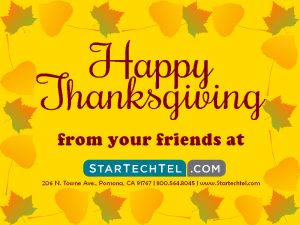 At Startechtel.com, we work hard to deliver quality products and services that you deserve. With our sincere gratitude and appreciation, we would like to thank you for your unwavering support through the years. Happy Thanksgiving from the entire Startechtel.com team!
At Startechtel.com, we work hard to deliver quality products and services that you deserve. With our sincere gratitude and appreciation, we would like to thank you for your unwavering support through the years. Happy Thanksgiving from the entire Startechtel.com team!
As a reminder, our offices will close on Thursday, November 24, 2016 and Friday, November 25, 2016 for the Thanksgiving holiday. Normal business hours will resume on Monday, November 28, 2016.
Thank you for understanding & have a wonderful holiday weekend!
Posted in Holidays | Comments Off on Startechtel.com Wishes You A Happy Thanksgiving!
How To Use The Send All Calls Feature On The Avaya Definity 6408 Phone
The Avaya Definity 6408 phone offers numerous features, including Send All Calls. This feature allows you to temporarily send all your calls to another extension in the same system. Whether your Avaya phone has a display screen or not, we can guide you through the steps to use the Send All Calls feature.
To learn how to use this feature, please follow along.
Before we begin, please note that in order to use this feature, your System Manager must provide a coverage path for your extension.
If your phone has a display screen, while the phone is on-hook, press the MENU button and then press the Send All Calls (SAC) softkey. This will send all calls (except priority calls) immediately to coverage.
To cancel Send All Calls, press the MENU button and then press the SAC softkey while the phone is on-hook.
If your phone does not have a display, press the Send Calls button while the phone is on-hook OR dial the Send All Calls access code while off-hook and wait for a confirmation tone.
To cancel Send All Calls, repeat these steps.
And that’s it! Check out this and other video tutorials on our YouTube channel. You may also connect with us on Facebook, Google+, Twitter, LinkedIn, and Pinterest for updates.
For an excellent selection of business phone systems and equipment, you may visit us online or call 1-800-564-8045.
Posted in Avaya, Training Videos, Video Tutorials | Comments Off on How To Use The Send All Calls Feature On The Avaya Definity 6408 Phone
Business Connectivity
According to a survey of 300 U.S. small business executives (conducted by Forbes Insights and Cox Business), 48% of participants believe that the adoption of new tech will be a major influence on business growth. Small businesses need to understand that in order to expand business and employ new technology, a strong network is vital.
Of the participants, 40% stated that cost savings and cost structure as a top benefit of connectivity within the company. Other benefits include remote work plus improved integration and network performance.
Aside from business benefits, connectivity provides a better customer experience by enabling quick access to products and services (56%). Connectivity also helps businesses release more digital options (ex. mobile apps, websites), along with easy access to the business through multiple channels.
Whether small or large, successful organizations use their information resources strategically. By enabling more efficient access to your video, voice, data, or messaging, businesses are providing themselves with the tools to succeed in delivering quality service.
According to the survey, the strategies that small businesses need to employ to succeed include complete communications solutions (22%), networking software (20%) and cloud computing solutions (13%). And while these additions sound good in theory, small businesses face certain challenges, which include understanding new technology needs and which services to use (31%), finding reliable IT support (17%), and providing connectivity to all employees (15%).
Because technology can be so complex, some companies may avoid new technology all together and stick with what they know. Unfortunately, this puts them at a disadvantage. And even if companies do invest in new equipment, if data isn’t secure or the system is too complex to use, its value will diminish. Luckily, a popular solution to this problem lies within the cloud. The cloud offers more affordable options without the worry of deploying, configuring, or managing systems on site. Because the cloud can host various systems and services, it is a smart option for growing businesses and large enterprises alike.
How does connectivity work for your business? Share your experiences and tips with us on Facebook, Google+, Twitter, LinkedIn, and Pinterest.
Visit Startechtel.com to browse our vast selection of new and refurbished business phones, phone systems, cards, and accessories. If you have any questions, please feel free to call us at 1-800-564-8045.
Posted in Business Communications, Business Tips | Comments Off on Business Connectivity
How To Make A Conference Call On The NEC DTP 16D-1 Phone
The NEC DTP 16D-1 phone allows the user to make a three-way conference call. This enables the user to speak with two other parties at the same time. Whether you need to collaborate with colleagues or get an approval, the conference call can help you complete those tasks easily and conveniently.
Follow these steps to learn how to make a conference call on your NEC phone.
To begin a conference, dial a party. Once connected, or if the call is already in progress, ask the party to hold. Press TRANSFER and you should hear an uninterrupted dial tone. Next, dial the desired number. Once the second party answers, you may press Conference (Conf) and the LED light with turn on. The three-way conference is now established.
If one party hangs up, the other two parties will remain connected and the Conf LED will turn off.
And that’s it! Check out this and other video tutorials on our YouTube channel. You may also connect with us on Facebook, Google+, Twitter, LinkedIn, and Pinterest for updates.
For an excellent selection of business phone systems and equipment, you may visit us online or call 1-800-564-8045.
Posted in NEC Business Phones, Training Videos, Video Tutorials | Comments Off on How To Make A Conference Call On The NEC DTP 16D-1 Phone
The Resilient Desk Phone
 Whether you like it or not, the desk phone has been an essential component in office settings for years. And despite the introduction of email, text, and BYOD programs, the desk phone has prevailed. Find out how the desk phone is standing its ground in the ever-changing world of communications.
Whether you like it or not, the desk phone has been an essential component in office settings for years. And despite the introduction of email, text, and BYOD programs, the desk phone has prevailed. Find out how the desk phone is standing its ground in the ever-changing world of communications.
Challenges
The desk phone is fighting an uphill battle. There are more millennials in the workforce now and they are accustomed to communication via mobile, email, social media and messaging. Because of this, these communication methods are expected in the workplace. Plus, the implementation of BYOD programs allows for employees to remain easily connected, even when out of the office.
As this continues, experience with desk phones will continue to decrease. In fact, according to a study conducted by Fuze (a business communications provider), only 2% of teenagers use a landline more than once a month.
Reliability
Despite the aforementioned challenges, desk phones still provide the best reliability and performance, and therein lies their strength. Desk phones are readily available, enable instant connectivity, and are the better choice when it comes to longer phone calls which require voice quality and consistency.
Furthermore, when emotions run high, direct voice communication is important. Picking up the phone and calling someone increases understanding and empathy, and minimizes the chances of miscommunications. That direct connection between two parties encourages personable relationships which can lead to better business and success.
Adaptations
Desk phones have developed over time to meet the growing need for newer, more advanced features and functions. These days, desk phones are smarter and allow for more flexible working environments. The most significant advancements with IP phones seem to be the improved network power and processor capabilities, along with seamless integration with other devices.
Rather than replacing your desk phone with your smartphone, modern IP desk phones can actually complement communications. Built-in unified communication features enable mobile, collaboration, video capabilities, and smartphone integration. This allows you to utilize high quality audio from your desk phone for a smartphone call, or transfer a call from your desk phone to your smartphone if you’re on the go. Some modern desk phones also feature a touchscreen, customization, and the use of apps, which offers a more familiar interface.
While traditional desk phones are not gaining momentum, newer, more advanced desk phones are evolving to remain relevant and useful within businesses. We have yet to see if the next generation of workers will keep the desk phone tradition alive or nix it for their own devices.
What are your predictions? Share with us on Facebook, Google+, Twitter, LinkedIn, and Pinterest!
Choose Startechtel.com for all of your IP business phones, conference phones, and phone system needs. Call 1-800-564-8045 to speak with us directly.
Posted in Business Trends, IP/VoIP Phones | Comments Off on The Resilient Desk Phone






