How To Make A Conference Call On The Allworx 9224 Phone
The Allworx 9224 phone provides users with conferencing ability. With this Allworx phone, you may conference up to three parties (also known as a three-way conference). The Programmable Function Key (PFK) flashes green while making conference call connections, and turns solid green when the conference call is active. Please note that if you are using the Call Assistant recording feature, the PFKs flash red and green.
To make a three-way conference call, begin by connecting to the first person for the conference. Once connected, press CONF (Conference). Press another Call Appearance PFK and dial the number of the second person for the conference call. Once connected to the second person, press CONF and all three callers will join the conference. The CONF button turns solid green.
One party may hang up to exit the conference, leaving the remaining two parties connected on a regular call.
Splitting a conference allows you to have a private conversation with one of the parties. To split the conference, start by using the UP/DOWN scroll softkeys to select the Call Appearance PFK of the person. Next, press HOLD. The display will indicate the two parties involved with the conference. The Call Appearance PFK for the person on hold flashes. You may then speak privately to the remaining party.
To add the party on hold back to the conference, press CONF, and then select the flashing Call Appearance PFK. The three-way conference is then re-established.
And that is how you make a three-way conference call on your Allworx phone. Check out this and other video tutorials on our YouTube channel. You may also connect with us on Facebook, Google+, Twitter, LinkedIn, and Pinterest for updates.
For an excellent selection of business phone systems and equipment, you may visit us online or call 1-800-564-8045.
Posted in Allworx, Training Videos, Video Tutorials | Comments Off on How To Make A Conference Call On The Allworx 9224 Phone
What’s The Difference Between Bluetooth & DECT?
What Is DECT?
Digital Enhanced Cordless Telecommunications (DECT) is a wireless standard that is most commonly used in cordless telephones and accessories. Beginning in Europe, DECT is the standard in almost every market besides North America. It is used for business VoIP and consumer phones, and can be used with both wireless LAN and PBX. On occasion, baby monitors will use DECT as well.
What Is Bluetooth?
Most of us use Bluetooth technology in our everyday lives. Bluetooth transfers information using radio transmissions rather than data cables. It was originally introduced in 1994 and has been one the primary standards for audio and music streaming around the world. Despite being slower than Wi-Fi, it is very easy to use and can work across numerous devices.
Each offer their own unique features and benefits, however, one does not completely outshine the other. Which one you choose will depend on your specific needs.
DECT:
- Range is specific to each device, but can be capable of up to 300-500 feet in most cases
- Secure 64-bit encryption
- Only connects to base stations and one other device
- Designed with a focus on telecommunication and voice
DECT is likely the better option if you only need your headset to work with your computer softphone or desk phone. It is also great for open offices, or those who like to take advantage of its wide range (ex. contact or call center agents).
Bluetooth:
- Class two range limited to about 33 feet
- Greater compatibility with a range of devices
- Offers a more secure 124-bit encryption
- Can connect to eight devices at once
If headsets are going to be used alongside mobile and desk phones and other devices, Bluetooth is a smarter option. Due to its wider capabilities, Bluetooth is better suited for the mobile and remote workforce, as mobile teams often require an on-the-go headset. Range can also be mitigated when a Bluetooth device is used with a mobile phone.
All things considered, which do you think would suit your business needs? Or, which of these do you already employ within your business? Share with us on Facebook, Google+, Twitter, LinkedIn, and Pinterest.
You can find a wide array of Bluetooth and DECT enabled phones, headsets, and more at Startechtel.com. If you have any questions, please feel free to contact us at 800-564-8045.
Posted in Business Communications | Comments Off on What’s The Difference Between Bluetooth & DECT?
How To Set Up Personal Speed Dial On The Avaya Merlin BIS-10 Phone
Speed dial is convenient if there are people that you contact via telephone frequently. Instead of dialing the full telephone number, you may dial a short speed dial code which will automatically dial the saved contact’s phone number. On the Avaya Merlin BIS-10 Phone, personal speed dials use 2-digit codes.
To program personal speed dial codes on your Avaya phone, first slide the T/P switch to P. Next, dial # followed by a 2-digit code from 01 to 24. Then dial *21.
Now you may dial the phone number or account number. Include the entire dialing sequence, such as dial out codes. Special characters may be necessary – please refer to the table.
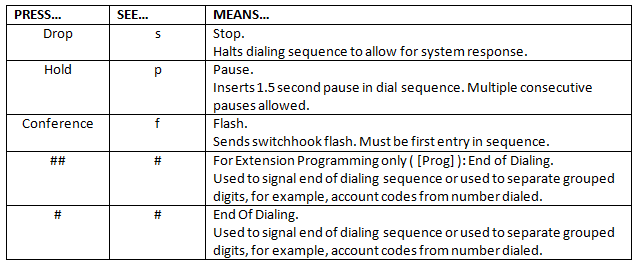
You may repeat these steps to program more speed dial codes. When you are finished, slide the T/P switch to the center.
To use the personal speed dial codes, start by pressing FEATURE followed by the appropriate 2-digit code (01-24).
And that’s it! Check out this and other video tutorials on our YouTube channel. You may also connect with us on Facebook, Google+, Twitter, LinkedIn, and Pinterest for updates.
For an excellent selection of business phone systems and equipment, you may visit us online or call 1-800-564-8045.
Posted in Avaya, Training Videos, Video Tutorials | Comments Off on How To Set Up Personal Speed Dial On The Avaya Merlin BIS-10 Phone
Open Source PBX
What Is PBX?
For a quick overview, PBX is short for Private Branch Exchange, and is a private telephone switchboard within an enterprise that allows users to switch calls among them and share a certain number of external lines. Instead of having a line for each user, PBX systems share the lines for making calls, cutting the cost of having a line for each user.
What is Open Source PBX?
An open source PBX has an underlying operating system and PBX software that is available for free to the public. Because these resources are free, an open source PBX system offers lower costs and unlimited flexibility for businesses.
There are two types of Open Source PBX systems:
- “Pure” open source PBX: A PBX system that has an underlying operating system and PBX software that’s made available to the public for free under GNU General Public License (ex. Asterisk)
- Open source based: A PBX with an underlying operating system and PBX software that’s open source at the core, but proprietary codes were built on top of it. (ex. Switchvox)
Depending on your business needs, Open Source PBX may be the best solution for you. To learn more about the VoIP options and services we provide, you may call 800-564-8045 or visit us online at Startechtel.com. You can connect with us on Facebook, Google+, Twitter, LinkedIn, and Pinterest.
Posted in Business Communications, Business Phone Systems, Business Tips, Business Trends, VoIP Phone Systems | Comments Off on Open Source PBX
How To Forward Calls On The Executone IDS M18 Phone
Forwarding calls to the appropriate party can help to improve your customer service. On the Executone IDS M18 phone, the process is simple and easy.
To forward calls, begin by pressing Forward (FWD). You may then do one of the following:
- To forward to an outside telephone number, select an outside line and dial a telephone number.
- To forward to an extension, dial the extension number.
- To forward to your voice mailbox, dial the voice mail extension.
To cancel Call Forwarding, press FWD.
And that’s it! Check out this and other video tutorials on our YouTube channel. You may also connect with us on Facebook, Google+, Twitter, LinkedIn, and Pinterest for updates.
For an excellent selection of business phone systems and equipment, you may visit us online or call 1-800-564-8045.
Posted in Executone, Training Videos, Video Tutorials | Comments Off on How To Forward Calls On The Executone IDS M18 Phone
How To Improve Your VoIP Strategy
Background
For a better understanding, the telephone network can be broken down into three main segments. First is the core network infrastructure, which is maintained by service providers and is now called the cloud infrastructure. Second is the network that ties the core to the customer, also known as the internet. Lastly is the customer premise network, which involves user-hosted wide area network (WAN) gears and the local area networks (LAN). VoIP’s main focus was stabilizing the core, but since that has been accomplished, the new goal is to concentrate on the maintenance of WAN/LAN networks.
Operational Effectiveness
This is about creating a fine-tuned process which effectively uses all of your resources. When applied to VoIP, service providers measured and monitored the core network to ensure proper functioning and maintain customer satisfaction.
Basically, any changes made to the network were thoroughly tested before release. Even then, any major changes were rolled out through a beta release to select customers. Under a controlled change management process, these changes and updates caused minimal impact to existing customers.
Highly available core networks that were geographically redundant helped to deliver complete reliability and stability free from any inefficiencies. The rate of service outages and disruptions saw a major decline, resulting in improved customer satisfaction.
The new issue was that almost all VoIP providers were meeting the same standards. The need to differentiate from other providers was high.
Differentiation
With the network stabilized, the new goal was to find a way to stand out among the competition. Since most VoIP providers have the same group of suppliers and vendors, the differentiating factor lies in the customer’s Local Area Network (LAN). Providing top notch support to customer issues promptly will greatly improve customer satisfaction. Albeit costly, a team of engineers that is well-versed on the technical side of the VoIP system could solve this, as these highly-skilled people can work directly with customers.
Team
When creating this team, the process can be difficult and time-consuming as managers and senior leaders need to work together, along with a hands-on technical leader. However, harvesting a team of engineers who work hard at their craft and are constantly learning in order to improve themselves and better serve customers can be an invaluable asset. In the long run, this effort is a small price for retaining happy customers year after year.
Share your advice about improving your VoIP strategy with us on Facebook, Google+, Twitter, LinkedIn, and Pinterest!
For a great selection of affordable VoIP and SIP business phones and more, please visit Startechtel.com. If you have any questions or need assistance, call 800-564-8045 today!
Posted in Business Phone Systems, Business Trends, Phone Systems, VoIP Phone Systems | Comments Off on How To Improve Your VoIP Strategy
How To Use The Intercom On The Allworx 9224 Phone
The Intercom button on the Allworx 9224 phone allows you to use the phone as an intercommunication system between two handsets. Any discussion through the intercom is not private, as the conversation is broadcast over the speaker of the receiving phone. The button turns solid green to indicate the feature is in use. To learn how to use the Intercom on the Allworx 9224 phone, follow these steps.
Start by lifting the handset or pressing the SPEAKER button. Next, press the INTERCOM button and dial the extension. The call connects when “Active Call” is displayed on the LCD screen. You may then start speaking. As mentioned, the conversation will transmit through the speaker on the receiving phone. To end the call, you may press INTERCOM or SPEAKER, or you may hang up the handset.
To deny an incoming Intercom request, press the IGNORE softkey.
And that is how you use the Intercom on your Allworx phone. Check out this and other video tutorials on our YouTube channel. You may also connect with us on Facebook, Google+, Twitter, LinkedIn, and Pinterest for updates.
For an excellent selection of business phone systems and equipment, you may visit us online or call 1-800-564-8045.
Posted in Allworx, Training Videos, Video Tutorials | Comments Off on How To Use The Intercom On The Allworx 9224 Phone
Conduct The Best Virtual Meeting
Successful virtual meetings deliver great benefits for your business, like saving time, money, and space. Travel time is diminished, and the budget for travel and lodging can be applied elsewhere. Also, you eliminate the need to house your guests in your conference room, or worry about renting a large venue to accommodate the size of the meeting.
Virtual meetings can also create new opportunities for your business. Since you can virtually invite anyone to participate, you are able to build networks and relationships with partners that you may not have been able to reach in the past.
While they can be a great asset to different companies and industries, conducting a smooth virtual conference takes great care and thought. Here’s how to deliver the best virtual meeting:
Plan Your Agenda
To keep things timely and orderly, it is pertinent that your meeting is carefully planned. There should be enough copies of the final agenda for each participant so that they can prepare for the meeting as well. To keep everyone’s attention, try breaking up the content into short chunks with detailed mini-agendas for each segment. To keep participants engaged, you may want to open the virtual floor to questions and discussion between segments.
Make Effective Use Of Technology
Make sure everyone “meets” at the right time and place with the proper documents. Prior to the meeting, send out a comprehensive email with all the necessary paperwork (ex. agendas, instructions) and any additional information that the participants should know. You should also ensure that your internet connect is stable. If possible, use a wired connection for better reliability and speed.
If you are using additional tools (ex. a slide-sharing program, supplemental software), be sure to practice before the big day. You should be comfortable with all the software and tools you will be using during the meeting. If any issues arise, you will be better equipped to navigate through these, reducing the likelihood of any embarrassing moments during the meeting.
Prepare Participants
Get your participants engaged beforehand. Rather than having your guests simply show up, not give their full attention and rush out, when you send out agendas, seek questions that they would like to be answered during the meeting. Or you may ask them to prepare a set of questions or a statement to be read, answered, or discussed at the event. By asking for meaningful contributions, you will likely get more genuine interest, participation, and engagement.
Keep Them Focused
Simply providing breaks isn’t going to keep your audience focused. It may help, but you should also have a few tricks up your sleeve. Try to inject some kind of interactive activity every so often (10-15 min). As mentioned, opening the floor for discussion or Q & A can help, or you can get creative with fun activities.
Create A Safe Environment
As with any type of large discussion, meeting, or conference, your guests should feel comfortable discussing issues with you and each other. Creating a safe and trusting environment will promote collaboration and enable a more honest, productive discussion. If you are creating an ongoing virtual team that will meet and communicate regularly, you may want to build morale within the team. Setting up small group activities for your virtual team will help build their relationships and trust.
Do you have any virtual meetings tips or horror stories to share? Connect with us on Facebook, Google+, Twitter, LinkedIn, and Pinterest.
Shop our great selection of video phones and conference phones for your business at Startechtel.com. Browse online or call 800-564-8045 to speak with a helpful representative.
Posted in Business Communications, Business Tips, Business Trends, Conference Phones, Video Conference, Video Conferencing | Comments Off on Conduct The Best Virtual Meeting
How To Transfer A Call On The Avaya Merlin BIS-10 Phone
Transferring calls to the appropriate parties on the Avaya Merlin BIS-10 phone is simple. Follow along as we guide you through the steps to complete this task.
To begin, while on an active call, press the TRANSFER button. Next, if it is not already selected, press the ICOM (Intercom) button or SA (System Access) button. Dial the extension or phone number of your desired party. If you would like, you may announce the transfer. If not, you may press the TRANSFER button then hang up or return to the call on hold.
For a one-touch manual transfer, press the AUTO DIAL button, and then announce the call. Press the TRANSFER button, then hang up or return to the call on hold.
To complete a one-touch auto transfer, simply press the AUTO DIAL button. Please see your System Manager for the availability of this feature.
And that’s it! Check out this and other video tutorials on our YouTube channel. You may also connect with us on Facebook, Google+, Twitter, LinkedIn, and Pinterest for updates.
For an excellent selection of business phone systems and equipment, you may visit us online or call 1-800-564-8045.
Posted in Avaya, Training Videos, Video Tutorials | Comments Off on How To Transfer A Call On The Avaya Merlin BIS-10 Phone
Criteria For Hosted VoIP Phone Systems
Easy Deployment & Management
Typically, all that is necessary to deploy hosted VoIP solutions is an IP phone, a voice gateway device, and a voice router. Providers usually give you the option to install your own equipment or have a professional do the job. If you choose professional installation, an account manager is assigned to act as a liaison and ensure that everything goes smoothly.
Once installed, administering your system should be simple. An online portal which requires minimal training allows you to manage your system and access support services easily and in a timely fashion.
Quality-of-Service (QoS) Benefits & Security Safeguards
Proactive monitoring of the network to ensure proper performance and around the clock support is crucial. The system should also offer appropriate security measures, which should include monitoring user logins to prevent hacking, and ensuring that passwords adhere to industry standards and are encrypted during use.
Considering the extensive list of network and security requirements, choosing a solution that is fully managed by your provider is a smart option. Whether there is an issue with your network or service, you only need to contact one company.
Avoid Hidden Charges
It’s true that hosted VoIP services can be a more cost-effective alternative to traditional phone services, however, you must beware of hidden costs and charges. Always read the fine print before choosing a vendor.
Vendor History & Financials
While hosted VoIP has been around since the late 90s, some providers are still in the early stages of deployment. You will want to choose a vendor who has solid experience and a trustworthy reputation.
Disaster Recovery
Be sure your provider has a disaster recovery plan in case of natural disasters like floods or earthquakes and that it is included in your plan or contract. Do not assume that it will be provided – You do not want to be stranded in an emergency situation.
Features
Some features that you may think are standard may not be included (ex. call forwarding). Go over the features offered within your plan and be sure everything you need is included (popular features include auto attendant, Internet fax, conferencing, and call recording). Inquire about seat types as every function in your business is different and this should be addressed. Be sure your provider can cater to your specific needs with hardware and feature packages that simplify your purchase while offering cost-effective pricing.
If you choose the right provider and plan, hosted VoIP phone systems can save your business money as well as offer a multitude of features you may not have had access to previously. If you currently employ a hosted VoIP system, share your experiences with us on Facebook, Google+, Twitter, LinkedIn, and Pinterest.
Visit Startechtel.com to browse our selection of new and refurbished IP phones, VoIP phone systems, and telephone equipment. If you have any questions, please feel free to call 800-564-8045.
Posted in Business Communications, Business Phone Systems, Business Tips, IP/VoIP Phones, Phone System Equipment, Phone Systems, VoIP Phone Systems | Comments Off on Criteria For Hosted VoIP Phone Systems






