How To Use Speed Dial On The Allworx 9224 Phone
If you contact different numbers frequently, Speed Dial can come in handy. On the Allworx 9224 phone, instead of dialing the extension or phone number every time, Speed Dial allows you to call stored contacts by simply dialing a code. Find out how to set up and use the Speed Dial feature on your Allworx 9224 phone by following these steps.
Begin by pressing the CONFIG (Configuration) softkey. A menu will display on the LCD screen. Locate the Personal Speed Dial option and press SELECT.
Next, use the UP/DOWN scroll softkeys to choose a speed dial number. Choose the desired speed dial number and press SELECT.
Use the keypad to enter the phone number or extension. The DOWN softkey acts as a backspace. To add a one-second pause to the dialed number to wait for the auto answer systems to prompt for additional dialing, you may press the PAUSE softkey if one displays. If it does not, you may press the HOLD button. You may enter multiple pauses as necessary. Once you have correctly entered the phone number or extension, press SELECT.
Lastly, use the keypad to enter a name for the speed dial. The # key puts a space between characters, and the DOWN softkey acts as a backspace. When you have finished entering the name, press SELECT.
To use a personal speed dial, pick up a line and press the SPDIAL (Speed Dial) softkey. Enter the speed dial number and the stored number or extension will be dialed.
And that is how you set and use Speed Dial on your Allworx phone. Check out this and other video tutorials on our YouTube channel. You may also connect with us on Facebook, Google+, Twitter, LinkedIn, and Pinterest for updates.
For an excellent selection of business phone systems and equipment, you may visit us online or call 1-800-564-8045.
Posted in Allworx, Training Videos, Video Tutorials | Comments Off on How To Use Speed Dial On The Allworx 9224 Phone
Startechtel.com Is Rewarding YOU This January!
Spend $500 or more & receive a $25 VISA Cash Card.
Spend $750 or more & receive a $50 VISA Cash Card.
For orders totaling $1000 or more, customers will receive a $75 VISA Cash Card!
(Order totals based on website pricing only – Sales Tax & Shipping fees do not apply)
The more you spend, the more you’ll be rewarded. Browse our vast selection of new and refurbished business phones, phone systems, networking equipment and more for your home or business. Find quality products from top brands including Mitel, Allworx, Nortel, NEC, Panasonic, and many more.
In order to receive the special promotion, you must mention this offer when ordering. For phone orders, please mention the promotion to the sales representative. For Internet orders, please mention the promotion in the “Order Comments” box on the Check Out screen. Limit ONE Visa Cash Card per customer; may not be combined with other offers. Please note that all items purchased using this promotion are NOT eligible for return. All items are guaranteed with replacement warranty or item exchange only.
Shop now before the offer ends on January 31, 2017!
(All VISA cash cards will be sent within one week of promotion end date)
If you have any questions or would like to place an order, please call 800-564-8045 and we will gladly assist you.
Posted in Sales & Promotions | Comments Off on Startechtel.com Is Rewarding YOU This January!
How To Answer, Hold, And Retrieve A Call On The Avaya 18D Euro Style Phone
The Avaya 18D Euro Style Phone offers excellent features and is suitable for many different office environments. Learn how to answer, hold, and retrieve calls on the Avaya phone by following these steps.
To answer an incoming call, press the button for the line you wish to answer and then lift the handset or press SPKR (Speaker).
To enable Hands-Free Answer on Intercom, press MIC. This allows you to respond to voice-signaled intercom calls only (not ringing calls) without having to lift the handset or press any buttons.
To place an active call on hold, press HOLD.
To retrieve a call on hold, while you are on the handset or the speaker, press the line button next to the blinking green light, which is a call that you put on hold, or the blinking red light, which is a call put on hold at another extension.
And that is how you answer, hold, and retrieve calls on your Avaya phone. Check out this and other video tutorials on our YouTube channel. You may also connect with us on Facebook, Google+, Twitter, LinkedIn, and Pinterest for updates.
For an excellent selection of business phone systems and equipment, you may visit us online or call 1-800-564-8045.
Posted in Avaya, Training Videos, Video Tutorials | Comments Off on How To Answer, Hold, And Retrieve A Call On The Avaya 18D Euro Style Phone
Proper Business Communication Tips
Answer Quickly
Be sure to answer the phones promptly. Most people will not stay on the line longer than five or six rings, and those who are patient will likely not be in the greatest mood once you finally answer. If it takes too long to answer the phone, people will assume that your business is understaffed or disorganized.
If you are on the line and the phone begins to ring, politely ask the customer if they would mind holding to answer the second call. Most people will appreciate that you asked first, but if you cannot get to the phone, be sure that you have voice mail options available or a menu to appropriately route the call.
Rehearse
It is smart to rehearsing what you will say when you answer a call. A polite and informative greeting is usually standard in most workplaces. Aside from the actual greeting, you should also be mindful of your tone. Even on the toughest days, it is important to keep a polite tone and demeanor when conversing with customers.
Connect
Instead of “transferring” the call, try “connecting” the call to the right person. Not only does it sound friendly, but customers may feel like they are constantly being passed off from person to person.
Hold
Always ask before placing someone on hold, and only do it if it is absolutely necessary. No one likes to be stuck on hold, and if the situation is handled improperly, it could reflect poorly on your business.
Proper Ending
Before ending the phone call, make sure to inquire if there is anything else you can help them with. If the answer is no, thank them for calling and use their name when appropriate. This will make the experience more personalized and proper.
Of course, none of this matters if you don’t have a reliable business phone system. If you’re having trouble with yours, fix that problem and then implement the tips above.
Cell Phones
When it comes to cell phone use in the workplace, it can be hit or miss. While your smartphone may help you in some areas of your job, improper use can end up hurting your career.
- Avoid checking your phone during client meetings. The exception would be if you work in an emergency field (ex. on-call physician), but even in that case, you should let the person know you are expecting an urgent call.
- Keep your phone out of sight (in a purse, briefcase or drawer) when someone is in your office. Having it out on your desk is a reminder to your guest that something is more important than them.
- Networking events are meant for in person communication. Do not use this time to check your social media feed. Unless it is an urgent phone call you are waiting on (which you should inform other person about beforehand), let your phone ring and stay focused on the conversation at hand.
- Checking email during a business meeting is rather unprofessional and rude. Having your phone on the table during a business meal is another way to turn off your guest. And in general, anytime you are looking at your phone, you are diverting your attention away from whoever is speaking. Put your phone down or put it away and be present.
- You have probably experienced it at some point in public – you can’t help but hear someone else’s phone conversation because they are talking so loudly. Don’t be that person. Keep a normal tone, and if your conversation is personal, try to find a private area to conduct the call.
- Personalized ringtones were fun once, but in a business setting, you should keep it professional. A simple ring should suffice, but it may benefit you to keep your phone on silent or vibrate when in office to avoid any disruptions.
Online Communication
Communicating online can be tricky. Because it lacks tone, body language, and visual cues, messages can be misinterpreted.
Email
When it comes to email, Make sure your subject line is clear and keep the body of the email short and to the point. Avoid using all caps, be sure to use proper punctuation, grammar, and complete sentences.
Instant Messaging
Before you message someone, you should know the person. Receiving a message from a stranger can be off-putting. Begin with a short greeting and keep the conversation light. For more pressing issues like bad news, or the changing a meeting time or venue, a phone call would be a smarter option. And remember to end the conversation with a brief closing (ex. “thank you”).
These are just some of the ways you can improve your business communication etiquette. Do you have any other advice to share? Have you experienced a business communication faux pas? Connect with us on Facebook, Google+, Twitter, LinkedIn, and Pinterest.
Visit Startechtel.com to find a wide selection of new and refurbished business phones, phone systems, accessories and equipment. Feel free to call 1-800-564-8045 if you have any questions.
Posted in Business Communications, Business Tips | Comments Off on Proper Business Communication Tips
How To Use Call Park On The Panasonic DBS VB-44223 Phone
One of the many helpful features offered with the Panasonic DBS VB-44223 phone is Call Park. Call Park is used to send an outside call to another party. It allows you to park a call and page the intended recipient, allowing the person to pick up the call. If the parked call is not answered within a certain time, the call returns to the extension that parked it. Follow along as we guide you through the steps on how to use Call Park on your Panasonic phone.
Please note that attendants park calls somewhat differently than other extensions. Attendants can park calls on any 10 “park numbers.” With extensions, the calls are parked on the user’s extension number.
To park a call from an extension, press HOLD during an outside call. Next, dial 75. Lastly, replace the handset or press ON/OFF.
To pick up a call parked by an extension, pick up the handset or press ON/OFF. Next, dial 76. Lastly, dial the extension number of the person that parked the call.
To park a call from an attendant phone, press HOLD during an outside call. Dial 75, and then dial the system park number (any number from 00 to 09). Next, replace the handset or press ON/OFF. If necessary, page the intended recipient of the call.
To pick up calls parked by the attendant, pick up the handset or press ON/OFF. Dial 76, then dial the appropriate system park number.
And that is how you use Call Park on the Panasonic DBS VB-44223 phone. Check out this and other video tutorials on our YouTube channel. You may also connect with us on Facebook, Google+, Twitter, LinkedIn, and Pinterest for updates.
For an excellent selection of business phone systems and equipment, you may visit us online or call 1-800-564-8045.
Posted in Panasonic Business Phone Systems, Training Videos, Video Tutorials | Comments Off on How To Use Call Park On The Panasonic DBS VB-44223 Phone
Happy 2017 From Startechtel.com!
 With 2016 coming to a close, we look back at the year fondly. It was a great year for us thanks to all of you. Your loyalty over the years has led to our successes and for that we sincerely thank you. We look forward to growing and improving with you in 2017.
With 2016 coming to a close, we look back at the year fondly. It was a great year for us thanks to all of you. Your loyalty over the years has led to our successes and for that we sincerely thank you. We look forward to growing and improving with you in 2017.
Don’t forget, we will be closed on Monday, January 2, 2017. We apologize for any inconvenience this may cause and appreciate your understanding.
Your friends at Startechtel.com wish you a Happy New Year filled with love, prosperity, and joy!
Posted in Holidays | Comments Off on Happy 2017 From Startechtel.com!
How to Use The Hold Feature On The Allworx 9224 Phone
The Allworx 9224 phone offers convenient and easy-to-use features suited for most business offices. Placing a call on hold is one of the most common features, and is very helpful in busy environments. To learn how to use this feature on the Allworx 9224 phone, please follow these steps.
Please note that for Line Appearance, by default, the HOLD button first starts flashing green to indicate a call on hold. To indicate a Parked Call, continue pressing HOLD until the Programmable Function Key (PFK) no longer lights.
In addition, if the Allworx Server Administrator enables the Music On Hold feature for the call appearance, the callers on hold will hear music.
To place a call on hold, press the HOLD button, and the button will become solid red. Place the handset on hook. The Call Appearance PFK for the held call blinks green until the user picks up the call again.
To take the call off hold, pick up the handset. If more than one call is on hold, the most recent call connects. The caller ID of the call picked up will display on the screen.
To pick up a different call on hold, press the flashing PFK for that call or use the UP / DOWN scroll softkeys to display the call on screen, and then pick up the headset.
If there is a call on hold and a new call comes in, you may lift the handset to answer the new call.
When you are finished, hang up the handset.
And that is how you use the Hold feature on your Allworx phone. Check out this and other video tutorials on our YouTube channel. You may also connect with us on Facebook, Google+, Twitter, LinkedIn, and Pinterest for updates.
For an excellent selection of business phone systems and equipment, you may visit us online or call 1-800-564-8045.
Posted in Allworx, Training Videos, Video Tutorials | Comments Off on How to Use The Hold Feature On The Allworx 9224 Phone
Warm Wishes From Startechtel.com This Holiday Season!
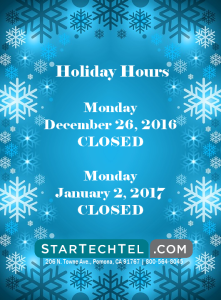 Here at Startechtel.com, we never take our customers for granted. We work hard to provide you with the best deals on quality equipment along with exceptional customer service. As we celebrate the spirit of the season, we want to express our sincerest gratitude for your continued support over the years.
Here at Startechtel.com, we never take our customers for granted. We work hard to provide you with the best deals on quality equipment along with exceptional customer service. As we celebrate the spirit of the season, we want to express our sincerest gratitude for your continued support over the years.
In observance of the holidays, we would like to remind you that we will be closed on Monday, December 26, 2016 and Monday, January 2, 2017. We do apologize for any inconvenience this may cause and appreciate your understanding.
Happy Holidays from your friends at Startechtel.com. Wishing you a beautiful holiday season and a new year of peace and happiness!
Posted in Holidays | Comments Off on Warm Wishes From Startechtel.com This Holiday Season!
How To Transfer A Call On The Avaya 18D Euro Style Phone
Transferring calls is an easy way to direct callers to the appropriate party, making customer service and business overall run smoothly. Learn how to transfer a call on the Avaya 18D Euro Style phone by following these simple steps.
To transfer a call to an extension, start by pressing the Transfer button (Transfr), and then dial the extension number. Next, you may do one of the following:
- To transfer the call without announcing it, you may hang up.
- To announce the call before transferring it, wait for the party to answer. When the called party answers, you may announce the call and then hang up to complete the transfer.
If you want to cancel the transfer and return to the call, press the INTERCOM button or the line button of the call you were transferring.
To transfer a call to a voice mailbox, press FEATURE 1 4, then dial the extension number and you may hang up.
And that is how you transfer calls on your Avaya phone. Check out this and other video tutorials on our YouTube channel. You may also connect with us on Facebook, Google+, Twitter, LinkedIn, and Pinterest for updates.
For an excellent selection of business phone systems and equipment, you may visit us online or call 1-800-564-8045.
Posted in Avaya, Training Videos, Video Tutorials | Comments Off on How To Transfer A Call On The Avaya 18D Euro Style Phone
Enhancing Your Communication Skills
Facilitation
A good facilitator will understand different people and their communication styles and adjust their own styles to suit the other person’s needs. They will also engage in active listening by interpreting body language, non-verbal cues and voice tone. Another key aspect is to work on improvisational skills to use as needed. Facilitators should be able to run meetings, from one-on-one interviews to large workshops, as well as identify problems and desired solutions, and set forth in achieving that goal.
Documentation
Documentations provides a physical record of communications, whether written text, diagrams, or notes, that tell the story of a journey from problem to solution in a way for audiences to engage and understand.
Documentation skills require you to know how to develop surveys and questionnaires, create interview questions, and capture factual and authentic dialogue. These can be applied when you are writing a proposal, charter, or financial analysis, for example.
Integration
Integration refers to the process of bringing it all together, which can take some time. Because you must know your audience and the important key points, it is similar to documentation. These skills can be used when you are creating a presentation for upper management. You must gather the necessary information and devise the appropriate sequence and language to tie everything together. Thus, studying and sharpening your integration skills is important because not only does it benefit you, but others around you as well.
Presentations
In order to effectively deliver engaging presentations, you must hone your skills. You should be able to appeal to a variety of audiences and organize your presentations in a way that sets an appropriate tone. Aside for a solid presentation, be mindful of your tone and body language.
To improve your techniques and skills, consider taking acting or improvisation classes, joining a club that teaches presentation skills, and learn the different between being a speaker, trainer, and facilitator.
Overall, a great leader and communicator is confident in himself, understands that it is important to engage rather than lecture, can read an audience, keeps things short and simple, and always anticipates questions. What other features do you think great communicators possess? Share with us on Facebook, Google+, Twitter, LinkedIn, and Pinterest.
Choose our quality business phone systems to improve and enhance communications within your office or business. Visit Startechtel.com to browse our vast stock or call 1-800-564-8045 to speak with us directly.
Posted in Business Communications, Business Tips, Business Trends | Comments Off on Enhancing Your Communication Skills






