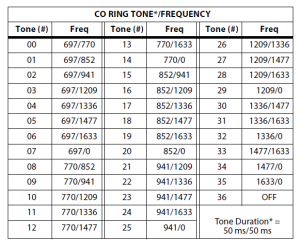Nortel Networks Phone Manual: How To Use Internal Call Forwarding On The Nortel T7316 Phone
Call forwarding is beneficial when you know you will be away from your desk or out of the office. It enables your callers to get the assistance they need when you are unavailable.
If you own a Nortel T7316 phone, we will guide you through the steps to set internal call forwarding on your phone.
Begin by pressing FEATURE 4 while the handset is still in the cradle. Next, enter the extension number to which you want your calls forwarded. Once activated, your display will show “FORWARD>” followed by the extension number or the name associated with it.
To cancel Call Forward, press FEATURE # 4 while the handset is in the cradle.
And that’s it! We are always adding new video tutorials so be sure to subscribe to our YouTube channel. You may also connect with us on Facebook, Google+, Twitter, and Pinterest for updates.
For an excellent selection of business phone systems and equipment, you may visit us online or call 1-800-564-8045.
Posted in Nortel Networks, Nortel Norstar Phones, Training Videos, Video Tutorials | Comments Off on Nortel Networks Phone Manual: How To Use Internal Call Forwarding On The Nortel T7316 Phone
Adopting Unified Communications
If you have a legacy phone system, you may have some reservations about adopting UC. Much like upgrading your system, implementing UC within your business can seem like a daunting task. Whether your concerns lie in the cost, time, effort, or all of the above, it is best to remember that these are small feats for long term benefits.
To help you, here are some common obstacles that companies face when making the transition, and ways to easily tackle them.
Existing Contracts
Unified communications allows you to consolidate your equipment and services so that you are making one single payment to your UC provider. Unfortunately, you may have contracts with your current providers that have yet to expire. Because the different contracts may not expire on the same day, many UC providers will work with you. Instead of paying early termination fees to make the switch, UC providers can install a system with core capabilities (ex. business telephony and the PBX system) which will allow you to add additional products and services as needed at a later date (i.e. once your contracts end).
VoIP Performance
When VoIP was first introduced in the late 90s, users experienced bad sound quality and cut-outs, which is why some people are still wary of UC. However, these early performance issues can be attributed to poor internet speeds. Broadband has come a long way and since then, eliminating any issues with performance. Thanks to the presence of high speed fiber optic connections in most places, any previous VoIP problems are a thing of the past with modern cloud UC systems.
Staff Adoptions
Staff adoption always plays a major role for businesses introducing a new system or process. With UC, because there are so many features, businesses worry that employees may not use the resources effectively. Or that they will struggle with learning the new system. Luckily, UC systems are being built with the end-user in mind. R&D teams are working to provide a user-friendly interface across all platforms, operating systems, and devices.
In the long run, you can save money while boosting productivity and efficiency within your business with unified communications. Are you still hesitant to take the plunge? Have you adopted a unified communications system? Share your thoughts, concerns, or experiences with us on Facebook, Google+, Twitter, and Pinterest.
Shop our selection of new and refurbished business phones, conference phones, phone systems, networking equipment, and more online at Startechtel.com. Call 1-800-564-8045 Monday-Friday 8:00am-5:00pm to speak with us directly.
Posted in Business Communications | Comments Off on Adopting Unified Communications
How To Change The Ringtone On The Vodavi Starplus STS 3515 Phone
Ringtones can help you identify specific callers and stations. To change the ringtone on your Vodavi Starplus STS 3515 phone, please follow these steps.
Begin by dialing the Ring Tone Program Code: 6 9 5. The following message will display on the screen:
ENTER RINGTONES 00-36
XX PRESS SPEED TO SAVE
Next, enter a valid tone number (see table).
The speaker will sound a steady tone that correlates to the 2-digit entry. The 2-digit tone number will display in the lower left corner of the LCD screen.
Once the desired tone is selected (default ringing code is set to 00), press the SPEED button to save it as the tone to present to callers. A confirmation tone will sound.
And that’s it! We are always adding new video tutorials so be sure to subscribe to our YouTube channel. You may also connect with us on Facebook, Google+, Twitter, and Pinterest for updates.
For an excellent selection of business phone systems and equipment, you may visit us online or call 1-800-564-8045.
Posted in Training Videos, Video Tutorials, Vodavi Phone Systems | Comments Off on How To Change The Ringtone On The Vodavi Starplus STS 3515 Phone
Business Etiquette Basics
- Stand when you are being introduced to someone
You want to make your presence known and standing can help convey that. If you are in the middle of something or caught off guard, make it a point to lean forward to indicate that you would stand if you could.
- Always say your full name.
Using your full name can help people remember you. When introducing yourself, use your full name, but also be conscious of how others would like to be introduced. If you have a long name or a name that is hard to pronounce, you should consider shortening it, or writing down the proper pronunciation on a business card and give that out.
- Always initiate the hand-shake if you are the higher-ranking person or host.
Regardless of gender, the host or higher-ranking person should always extend the hand first. If this person fails to do so immediately, the other person should extend their hand. Whoever initiates it, the handshake should always happen. Because the handshake is the standard business greeting in the US, a proper handshake will leave the impression that you mean business.
- Dress appropriately.
Your clothing is an important form of noverbal communication. What you choose to wear can either enhance your professional reputation or detract from your credibility. Figure out what the dress code is before you attend any events or meetings and be sure your attire falls within those standards.
- Only say “thank you” once or twice during conversation.
Saying “thank you” repeatedly can dilute its impact and meaning and may convey you as somewhat helpless and needy.
- Send separate thank-you notes to everyone involved.
Thank-you notes should be sent within 24 hours and should be sent to each individual you want to thank. If you are debating between email and handwritten notes, keep in mind that the latter may take days to get to its destination, whereas the former is more immediate. If the hiring decision is being made quickly, email may work to your advantage.
- Leave your phone in your pocket.
No matter how slick you think you might be, everyone can tell you’re on your phone. So when you go to important meetings or conferences, your phone is better left in your pocket. Do not place your phone on the table when you meet with someone. This tells the person you are ready to drop everything if the phone rings.
- Use professional head shots.
You want to use professionally appropriate photos for LinkedIn and other professional sites. Headshots that highlight your head and face and part of your chest and shoulders are recommended.
- Use a professional email address.
It is best to use your company email address is possible. If you prefer to use a personal account, whether self-employed or for work-related correspondences, make sure it is appropriate. Your email address should convey your name so that your recipient can identify who is sending the email. Avoid any old email addresses from your younger days that are inappropriate for business.
- Always double check that you have selected the correct email recipient.
It is very easy to select the wrong name, so pay close attention when you type in the email recipient. You may also want to save this task for last, to avoid sending emails before they are ready.
- Use professional email salutations.
Avoid using laid-back, colloquial expressions (ex. “Hey you guys,” “Yo,” “Hi folks”) in business related correspondence. It is better to use “Hi” or “Hello.” And, in regards to greeting people, avoid shortening anyone’s name, unless you are certain that the person prefers it.
- If you forget someone’s name, admit it.
Everyone has been guilty of it at one point or another, so address your memory lapse in a polite manner. You can say something like, “I’m so sorry. I have forgotten your name.” Or, “Your face seems so familiar; I just can’t recall your name.”
- Greet people at work.
Always say “hello” and “good morning” to people you know and don’t know. And if someone says “hello” to you, be sure to respond. To build rapport and a good relationship with your coworkers, it’s best to be polite in the workplace.
- Keep your fingers together when you point.
If you need to point, do so with an open palm and keep your fingers together. Pointing with your index finger only appears aggressive.
- Don’t be late.
Being punctual is ever important. Showing up late wastes other people’s time and makes you look unprofessional. If a situation is out of your control and causes you to be late, inform the people you are meeting. Send an email or a quick call to update them on your ETA, apologize, and briefly explain the situation. When you arrive, get straight to business to avoid wasting any more time.
- Never pull out someone’s chair for them.
Feel free to open a door for your guest, but never pull out a chair for your guest, regardless of their gender. In business settings, it is better to leave social gender rules out.
- Always break bread with your hands.
According to Patcher, you should never use your knife to cut your rolls at a business dinner. Instead, break your roll in half, break off one piece at a time, and butter the pieces as you eat.
- Don’t order anything too expensive.
Ordering something expensive can make it seem like you are taking advantage of your host. If your host makes recommendations, you can choose from those, but you may still want to avoid ordering the most expensive of those options. And you may want to avoid ordering any specials as they are often priced higher than regular menu items.
- Know where to find plates and silverware.
Remember that “left” has four letters, and “right” has five. Things with four letters (ex. food, fork) will be the left of your plate, while things with five letters (ex. drink, glass, spoon) will be found on the right. You can also try to remember that “BMW” stands for “bread, meal, water.”
- Order the same amount as your guest/host.
If your guest or host orders an appetizer or dessert, you should order one, too, so that they are not eating a course alone.
- Never ask for a to-go box.
Reserve doggie bags for family dinners, not professional occasions.
- Remember the host should always pay.
The host (the person who did the inviting) should always pay, regardless of the gender. To avoid potential conflict, the host may excuse him or herself from the table and pay the bill away from the guests. If a guest insists on paying, you may try to explain that it is the firm paying. If the guest persists despite your best efforts, it is wise to avoid a fight over the bill and let the guest pay.
- Stay sober.
Plain and simple – do not get drunk at business-social events. Jobs have been lost and careers ruined because of inappropriate, drunken behaviors. If you are going to have a drink, order one that you do not like and nurse it all evening to stay on the safe side.
- Prepare a polite exit.
When you are making an exit, you should be the one talking. If you are talking, you are in control, which makes for a much smoother exit. You can use lines such as “Nice to meet you” or “Nice talking to you” or “See you next week at the meeting.” You can also excuse yourself for a bathroom break, to get food, or to catch someone before they leave.
Do you have any etiquette tips of your own to share? Connect with us on Facebook, Google+, Twitter, and Pinterest.
If you are looking for excellent prices on new and refurbished telephone equipment and business phone systems, please visit Startechtel.com. For questions, assistance, or to order over the phone, please call 1-800-564-8045.
Posted in Business Tips | Comments Off on Business Etiquette Basics
Nortel Networks Phone Manual: How To Make A 3-Way Call On The Nortel T7316 Phone
A 3-way call is an easy and effective way to collaborate with colleagues without having to meet face-to-face. If you own a Nortel T7316 phone, follow these steps to make a 3-way call.
After you have successfully put the first call on hold, you may make or answer the second call. You can make a second call by using the Line 2 Key.
When the second call is connected and you are on the line, press FEATURE 3. Next, press the line or intercom key of the first held call. All three parties are now connected.
To end the call, press the RELEASE button.
And that’s it! We are always adding new video tutorials so be sure to subscribe to our YouTube channel. You may also connect with us on Facebook, Google+, Twitter, and Pinterest for updates.
For an excellent selection of business phone systems and equipment, you may visit us online or call 1-800-564-8045.
Posted in Nortel Networks, Nortel Norstar Phones, Training Videos, Video Tutorials | Comments Off on Nortel Networks Phone Manual: How To Make A 3-Way Call On The Nortel T7316 Phone
How To Track The Time Spent On A Call On The Vodavi Starplus DHS Phone
Tracking the time spent on a call can help with customer service and quality control. To learn how to track the time spent on calls on your Vodavi Starplus DHS phone, follow these steps.
You may dial a personal or departmental account code for future tracking of time spent on customer accounts.
First, press an idle line button. Then press FEATURE 7 1. Next, dial the account code. From an Enhanced Telephone, press *. From an Executive Telephone, press SAVE.
At an Executive Telephone, you may press BKSP (backspace) to erase each number in the account code, or press CHG (change) to erase the entire account code. Also, if an error occurs, you may re-dial a new account code by starting over with the first step.
And that is how you track the time spent on calls on your Vodavi Starplus DHS phone. We are always adding new video tutorials so be sure to subscribe to our YouTube channel. You may also connect with us on Facebook, Google+, Twitter, and Pinterest for updates.
For an excellent selection of business phone systems and equipment, you may visit us online or call 1-800-564-8045.
Posted in Training Videos, Video Tutorials, Vodavi Phone Systems | Comments Off on How To Track The Time Spent On A Call On The Vodavi Starplus DHS Phone
Project Fi: The New Wireless Network
Originally launched as an invitation only service in 2015, Project Fi is now open to the public. It can be classified as a mobile virtual network operator (MVNO) and Google is working with Sprint and T-Mobile’s cell towers. There is also a data-only option for those who are not interested in making calls, or who utilize VoIP solutions such as Skype or Facebook calling.
With Project Fi, there is no contract to be signed, but you will need your own phone and Google will provide you with a special SIM card. This needs to be used even if you are porting over your current number.
As a “modern carrier,” calls can switch between Wi-Fi and 4G with minimal interruption. As it is set as a default, Fi users need not wait for a software update. Google also has compiled a list of Wi-Fi networks that are verified as fast and reliable, which enables the best quality service when you are on a call.
For pricing, there’s not much of a difference except for data. All options with Project Fi include unlimited domestic calls and unlimited international texts, plus coverage in 120 countries and the ability to use your phone as a Wi-Fi hotspot. But for data, each gigabyte will cost $10 per month, with any unused data resulting in cash back.
The Fi app gives you billing information and details so that you know exactly what you are paying for. Access to prior bills, usage information, plus links to email and around-the-clock call support is also available within the app.
While Project Fi is now available to the public, there is a kicker. Project Fi is currently Android-only. More specifically, it is only available on select Nexus phone models. While there are no plans on expanding in the immediate future, anything is possible.
With this information about Project Fi, would you consider using it? Which aspects do you think mobile carriers should adopt? Share your thoughts with us on Facebook, Google+, Twitter, and Pinterest.
Find the best new and refurbished business phones, telephone systems and equipment online at Startechtel.com. If you have any questions and would like to speak with us directly, please call 1-800-564-8045.
Posted in Networking | Comments Off on Project Fi: The New Wireless Network
Nortel Networks Phone Manual: How To Change The Name On The Extension On The Nortel T7316 Phone
On the Nortel T7316 phone, extension numbers can be personalized to display a name. This helps in office employees identify incoming and outgoing internal calls. If you have added an extension recently, or need to change the name on the extension, follow these simple steps.
Start by pressing the FEATURE button, then dial * * 2 6 6 3 4 4. Your display will ask for a password again, and you may enter 2 6 6 3 4 4. Next, your display will read “Terminals & Sets,” then press the top right line key. Your display will now read “Show set: _ _ _” and you may enter the extension you wish to rename.
The extension number and name will appear on your display. To change the name, press the top right line key, then press the key directly below it two times, or until your display shows “Name:”. Next, press the CHANGE softkey and use the keypad to enter the new name for the extension (up to 7 characters including spaces).
After you enter a letter, press the –> softkey until you have entered the full name. To save your changes, press the second to the top right line key. When you are finished, you may press the RELEASE button to exit.
And that is how you change the name on an extension on your Nortel phone. We are always adding new video tutorials so be sure to subscribe to our YouTube channel. You may also connect with us on Facebook, Google+, Twitter, and Pinterest for updates.
For an excellent selection of business phone systems and equipment, you may visit us online or call 1-800-564-8045.
Posted in Nortel Networks, Nortel Norstar Phones, Training Videos, Video Tutorials | Comments Off on Nortel Networks Phone Manual: How To Change The Name On The Extension On The Nortel T7316 Phone