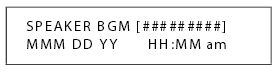Telephone Systems: Which Is Right For You?
Single Line Systems
If you own a small business of less than 10 employees and you have a relatively low call volume, a single line analog telephone system should suffice. The single phone line will have a handset and a base, and more phones can be added to the single line. These systems can also be customized to include calling features such as call waiting or call forwarding, three way calling, voicemail, and more.
Cloud-based Systems
These phone systems offer much more versatility when it comes to management, access, and functions. Since the system is based in the Cloud, hardware installation at your business property is not required. The Cloud provides remote access, which means you can manage your phone system and access calls, messages, and more from different places.
Voice over Internet Protocol (VoIP) Systems
VoIP systems use the Internet to conduct communications and management. Because your phone and internet bill are consolidated, VoIP systems are usually a more affordable option. VoIP systems also have access to inexpensive local, national, and international communications, as well as more advanced features built-in to VoIP and softphones.
Hybrid Systems
These systems combine both analog and IP systems, providing the best of both worlds. With the benefits of an analog telephone system, along with the amenities of advanced IP technology, hybrid systems support a wide range of communication platforms and give businesses access to a variety of beneficial features and functions.
Private Branch Exchange (PBX) Systems
PBX systems are the most traditional of the different business phone systems. This consists of a private telephone network within a company where outside lines are shared to make external calls. Hardware usually managed on site and costs for a PBX are often higher.
Whatever telephone system you decide to employ, find great prices when you shop with us. Visit Startechtel.com to browse our wide selection of telephone systems, business phones, phone equipment and more. If you have any questions, contact us at 1-800-564-8045. You can also connect with us on Facebook, Google+, Twitter, and Pinterest.
Posted in Phone Systems | Comments Off on Telephone Systems: Which Is Right For You?
How To Adjust The Volume On The Aastra M8009 Phone
Do you own an Aastra M8009 phone? Want to learn how to adjust the volume controls? Let us take you through the steps to adjust the receiver and ringer volume on your Aastra M8009 phone.
Locate the volume bar just below the dial pad on your phone. If the caller’s voice is too soft to hear, press the right side of the bar to increase the volume. To return the receiver to its normal volume setting, press the left side of the bar. The receiver volume will always reset to its normal setting after you hand up a call.
For the ringer volume, you may adjust it while the phone is ringing. You should find the volume wheel on the upper right side of your phone. There are four settings for the ringer volume: Loud, Medium, Soft, and Off. Loud is the top setting, and Off is the bottom setting. When you turn your ringer off, instead of a ringtone sounding when a call comes in, you will see the lamp on your phone flash.
That’s it. Now you know how to adjust the volume on your Aastra M8009 phone. If you have any questions regarding these steps, please do not hesitate to contact us. You may visit us online or call 1-800-564-8045.
Be sure to subscribe to our YouTube channel so you don’t miss our new video tutorials. While you’re at it, connect with us on Facebook, Google+, Twitter, and Pinterest, too!
Posted in Video Tutorials | Comments Off on How To Adjust The Volume On The Aastra M8009 Phone
Can Cloud Telephony Help Your Small Business?
But what is cloud telephony, exactly? When you implement cloud telephony, all your required voice and SMS services are managed in the cloud. Cloud telephony is often more affordable, highly scalable, and does not require physical infrastructure.
Here’s how cloud telephony can enhance your small business:
Never Miss A Call
Most cloud telephony providers offer IVR (Interactive Voice Response), which answers calls and greets callers with a pre-programmed menu of options. Instead of having your callers reach a busy tone, or wait on the other line while you finish a call, IVR can pick up the slack when your call volume becomes overwhelming. By enabling customers to reach the IVR rather than a busy tone, you care able to cater to more customers.
Improve Customer Service
Aside from being able to handle more customer calls, you can improve your customer service overall with different features and services.
- Utilize a toll-free number from your provider as it will help encourage customers to reach out and call.
- By employing a CRM (Customer Relationship Management) system, you can archive your customers’ details and history, and have it readily available when you assist them. This provides a more personalized, easy interaction, strengthening the business-customer relationship.
- Call recording may help you analyze what does and does not work when it comes to dealing with your customers.
Marketing Benefits
Your provider can assist you in linking different virtual numbers to different campaigns. These virtual numbers can then be tracked and analyzed to determine which campaigns are successful or not, allowing you to spend your marketing budget wisely.
Conferencing
If your provider offers call conferencing services, this can save you money by allowing internal or external conferencing without Internet use. Connect with other employees, or communicate with business partners easily and securely.
Mass Promotions
If your provider supports sending bulk messages or voice calls, you can get the word out on your latest sale or promotion. Reach your customers simultaneously to efficiently promote your business.
Does your business use a cloud telephony system? How has your business benefitted from these services? Share your experiences with us on Facebook, Google+, Twitter, and Pinterest.
For excellent and affordable business phones, phone systems, and telephone equipment, visit Startechtel.com, or give us a call at 1-800-564-8045. We are open Monday-Friday 7:00am-5:00pm.
Posted in Telecom News | Comments Off on Can Cloud Telephony Help Your Small Business?
How To Set The Background Music On The Vodavi Starplus STS SP-3515-71 Phone
Want to learn how to set the background music on your Vodavi Starpls STS SP-3515 phone? Let us help you! Follow these simple steps and your background music will be set in no time.
To activate the background music on your phone, dial 632 or, if your phone has it, press the preprogrammed background music (BGM) flexible button, the press 1. You also have the option of using the Soft Key’s BGM option as a toggle. You should then hear a confirmation tone and the background music will play. Use the volume bar to adjust the volume level to your liking. Your display screen should resemble this:
To deactivate the background music, dial 632 or press the BGM flexible button, and then press 0. Or you may use the Soft Key’s BGM option as a toggle again. The confirmation tone will sound and the music will cease.
It’s as simple as that. If you have any questions regarding these steps, please feel free to contact us at 1-800-564-8045 or visit us online. You can subscribe to our YouTube channel to stay up-to-date with our tutorial videos. Connect with us on Facebook, Google+, Twitter, and Pinterest, too.
Posted in Video Tutorials, Vodavi Phone Systems | Comments Off on How To Set The Background Music On The Vodavi Starplus STS SP-3515-71 Phone
Plantronics BackBeat Sense Wireless Headphones
The main attraction of these headphones is the root of their name. Thanks to smart sensor technology, these headphones “sense” when they are worn or taken off, automatically pausing or resuming your media and redirecting calls as necessary, as well as helping to save battery life.
The BackBeat Sense also features Advanced Class 1 Bluetooth which allows you to control up to two smartphones or tablets from up to 330 ft away. While these headphones are wireless, there is a 3.5mm jack and removable cable should you want to plug them in.
These headphones also possess passive noise blocking, digital signal processing (DSP), and dual microphones. The OpenMic button allows you to pause your media and hear the sounds around you. In essence, you may keep the headphones on while you engage in conversation (may not be as appealing to those you are interacting with).
 Thanks to intuitive designs, the earcups can rotate 180 degrees (90 in each direction) and easily fold flat for easy storage and transporting. And weighing in at 140 grams, these headphones are light and comfortable.
Thanks to intuitive designs, the earcups can rotate 180 degrees (90 in each direction) and easily fold flat for easy storage and transporting. And weighing in at 140 grams, these headphones are light and comfortable.
The Plantronics BackBeat Sense headphones are available for purchase now. Have you tried them out yet? Share your thoughts on these headphones with us on Facebook, Google+, Twitter, and Pinterest.
Visit us online to browse our selection of Plantronics headsets and more. If you have any questions or need assistance, feel free to contact us at 1-800-564-8045. Our office is open Monday – Friday 7:00am-5:00pm.
Posted in Headsets | Comments Off on Plantronics BackBeat Sense Wireless Headphones
How To Adjust The Volume Control On The Cortelco ITT-2554-44M Phone
Do you own a Cortelco ITT-2554 phone? Having trouble hearing your callers? We can show you how to adjust the volume control, simply follow these easy steps.
The volume control on the Cortelco ITT-2554 phone is located on the handset. It is a small rotary knob that protrudes from the inside of the handset handle. When you rotate the knob toward the receiver, or the upper end of the handset, the volume will increase. When you rotate the knob toward the microphone, or the lower end of the handset, the volume will decrease.
Feel free to fiddle with the volume control until you reach a comfortable volume level. The minimum volume setting usually produces a comfortable listening level for an individual with no hearing impairments. Also, adjusting the volume control will not interfere or disable the receiver.
If you have any questions regarding these steps or the Cortelco ITT-2554 phone, please feel free to contact us at 1-800-564-8045. Need a replacement handset? Visit us online at Startechtel.com to browse our selection of Cortelco products and more.
Subscribe to our YouTube channel to stay up-to-date with our tutorial videos. You can also connect with us on Facebook, Google+, Twitter, and Pinterest.
Posted in Programming Your Phone System, Video Tutorials | Comments Off on How To Adjust The Volume Control On The Cortelco ITT-2554-44M Phone
FCC Safeguards For Your Transition To IP
 Traditional landlines use copper-based phone networks which remain live during an outage because they carry their own power. The fiber lines used for IP voice solutions lacks this alternate power source, making these vulnerable during times of power outages or emergencies.
Traditional landlines use copper-based phone networks which remain live during an outage because they carry their own power. The fiber lines used for IP voice solutions lacks this alternate power source, making these vulnerable during times of power outages or emergencies.
The FCC’s proposal, which will be voted on in August’s FCC meeting, would require phone providers to offer backup power for customers to buy as they transition away from copper lines. The backup power would not be offered free with home service as it would create an unfair incentive for people to stop purchasing landline services.
In the event that a customer chooses to switch to an IP-based home voice service, the phone provider would have to offer customers a chance to purchase eight hours of backup power for emergencies, which would increase to 24 hours in three years. Phone companies would have to warn customers about the potential limitations in the event of power outages, however, customers would not be required to purchase the backup power.
Carriers would still be able to make the transition from copper to fiber without approval, so long as service is not interrupted. FCC approval is only necessary when a copper network is retired without a sufficient replacement. Clarification of what a sufficient replacement would be, including 911 services, quality of service, reliability, coverage, and more is yet to be determined.
We will have to wait to see what comes of this proposal, but feel free to share your thoughts. Have you ditched your landline? Do you use IP voice services or are you strictly mobile these days? Connect with us on Facebook, Google+, Twitter, and Pinterest.
Choose Startechtel.com for business phones, phone systems, networking equipment, and more. Visit us online or give us a call 1-800-564-8045.
Posted in IP/VoIP Phones | Comments Off on FCC Safeguards For Your Transition To IP
How To Forward Calls On The Avaya Definity 8110 Phone
Do you know how to forward calls on your Avaya Definity 8110 phone? Don’t worry, we will carefully guide you through the steps, and you may even watch our tutorial video if you need extra help.
It is important to note that there are two types of call forwarding available on the Avaya Definity 8110 phone. First, there is Call Forwarding – Busy/Don’t Answer, which temporarily forwards your calls to another extension or the attendant when your phone is busy or you do not pick up with a preset number of rings. The Call Forwarding – Follow Me allows you to redirect your calls to an extension or outside number of your choice.
Before we begin, you will need to obtain the following codes from your System Administrator: Call Forwarding – Busy/Don’t Answer Code, Call Forwarding – Follow Me Code, Call Forward Cancel Code. These codes have been preset by your System Administrator and are necessary in order to complete the following steps.
Call Forwarding – Busy/Don’t Answer
While the phone is off the hook, dial the Call Forwarding – Busy/Don’t Answer Code. You should hear a dial tone. Then, you will dial the extension where the calls will be sent. After entering the extension, you should hear a confirmation tone. This confirmation tone consists of 3 short bursts of tone. Once you hear the confirmation tone, the feature has been set and you may hang up.
If you hear an intercept tone, or an alternating high and low sound, this means you are either attempting to forward your calls to a restricted phone, a phone with Call Forwarding – Follow Me active, or a phone in another partition or group (if you are in a tenant services environment). If this is the case, it is advised that you speak with your System Administrator for more information.
Call Forwarding – Follow Me
While the phone is off the hook, dial the Call Forwarding – Follow Me code. You should hear a dial tone. Then, you may dial the extension or phone number where calls will be sent. After you hear the confirmation tone, the feature has been activated and you may hang up.
Note: After you have activated this feature and hung up, you may hear a half ring for each call forwarded. Some voice terminals may have restrictions on where calls can be forwarded (only on Definity Generic 2 and System 85 R2V4 and later releases). If you come across these or any other issues, please see your System Administrator.
Cancel Features
To cancel either Call Forwarding option, simply dial the Call Forward Cancel Code while off-hook and await the confirmation tone. Once you have heard the confirmation tone, you may hang up.
If you have any questions, please call us at 1-800-564-8045 or visit us online. Subscribe to our YouTube channel to stay up-to-date with our video tutorial series. You may also find us on Facebook, Google+, Twitter, and Pinterest.
Posted in Programming Your Phone System, Training Videos | Comments Off on How To Forward Calls On The Avaya Definity 8110 Phone
Allworx Connect: The Third Generation IP Phone System
 The wait is over – Allworx Connect series is here. This is the third generation of IP phone systems for Allworx, again and as always, focused on small- to mid-sized businesses. Users can look forward to a faster processor, improved functionality and security, and more.
The wait is over – Allworx Connect series is here. This is the third generation of IP phone systems for Allworx, again and as always, focused on small- to mid-sized businesses. Users can look forward to a faster processor, improved functionality and security, and more.
The Allworx Connect series features five models to suit different business sizes. Choose from the Connect 731 (to 180 users), Connect 536 (to 50 users), Connect 530 (to 50 users, no analog ports), Connect 324 (to 20 users) or Connect 320 (to 20 users, no analog ports).
The Connect series, like other Allworx systems, is an all-in-one box solution, allowing for easy installation and maintenance. Popular features include built-in and no per-seat licensing for handsets, voicemail, or unified messaging, along with native Gigabit Ethernet interfaces for faster network connections, HTTPS secure encryption for Web-based Allworx administration and SIP video support for video calling.
Aside from the built-in benefits, more advanced features can be added on as separate licenses.
Mobility
The Allworx Reach SIP Mobile Application (a per-user license) allows you to make, receive and manage calls, listen to voicemail, view call history, and see the status of other Allworx handsets or Reach users via a mobile device.
PC-based Call Management
The Allworx Interact Application offers a Basic version, which is free and provides viewing and answering incoming calls, or a Professional version, which requires a per-user license and adds presence management, an Allworx directory, contact list search, and call history for one-click dialing.
Meet-me Conferencing
The Allworx Conference Center is part of the system software and can be license-activated per server to host, schedule, and monitor meet-me conferences.
Call Center
Call center features such as automatic call distribution (ACD) or call queuing can be activated by purchasing software licenses per server.
Business Analytics
Allworx View provides real-time call data, while Allworx View ACD offers ACD queue status and agent information, through configurable dashboards with threshold alarms and on-demand or scheduled reports.
Multi-site Networking
Allworx supports VoIP calling between servers at up to 100 sites and 1,000 users with uniform dialing centralized voicemail, shared auto attendant, a global directory, and more across all networked locations.
For a great selection of new and used telephone equipment from top brands including Allworx, visit us online at Startechtel.com or give us a call at 1-800-564-8045. You may also connect with us on Facebook, Google+, Twitter, and Pinterest.
Posted in Phone System Equipment, Phone Systems, VoIP Phone Systems | Comments Off on Allworx Connect: The Third Generation IP Phone System
Nokia To Acquire Alcatel-Lucent Sooner Than Later
 It seems a telecom merger is in the works. Nokia has decided to buy Alcatel-Lucent for the operational and financial benefits that would ensue. Originally, Nokia had proposed an offer for Alcatel-Lucent’s wireless business, but it was met with rejection. After some time, Nokia decided to acquire the entire company.
It seems a telecom merger is in the works. Nokia has decided to buy Alcatel-Lucent for the operational and financial benefits that would ensue. Originally, Nokia had proposed an offer for Alcatel-Lucent’s wireless business, but it was met with rejection. After some time, Nokia decided to acquire the entire company.
Now, thanks to the U.S. Department of Justice granting early termination of the U.S. antitrust waiting period, Nokia is able to move forth with the merger. While other approval is still necessary for the $16.6 billion all-stock deal to close, it is projected that the deal will be finalized in the first half of 2016.
But what is Nokia looking to gain from Alcatel-Lucent? There are considerable benefits.
 Alcatel-Lucent is a heavy hitter in the US wireless equipment market, which would give Nokia a strong US base to build upon. Also, thanks to Alcatel-Lucent’s close ties to major carriers like Verizon and AT&T, Nokia is able to take over and leverage these ties. Nokia will also obtain Alcatel-Lucent’s small cells technology, which helps reduce expenses, along with an extensive networking product line, research, and development for future endeavors. The buzz surrounding these technologies and products means more exposure for the company looking to grow and expand.
Alcatel-Lucent is a heavy hitter in the US wireless equipment market, which would give Nokia a strong US base to build upon. Also, thanks to Alcatel-Lucent’s close ties to major carriers like Verizon and AT&T, Nokia is able to take over and leverage these ties. Nokia will also obtain Alcatel-Lucent’s small cells technology, which helps reduce expenses, along with an extensive networking product line, research, and development for future endeavors. The buzz surrounding these technologies and products means more exposure for the company looking to grow and expand.
The logistics of this deal seem to work in favor of most everyone involved. Since it is an all-share deal, there will be no cash payout to the shareholders. For Nokia, this will not be too much to take on, and could potentially improve their credit score rating. Once the deal is finalized, Alcatel-Lucent shareholders are granted 33.5% ownership, while Nokia shareholders take the remaining 66.5% ownership of the new combined entity. Because of the simplicity of the deal, most find it appealing, leading us to believe that this merger will end up a success.
What are your thoughts on the Nokia and Alcatel-Lucent merger? Do you think the deal will close or might this acquisition run into problems? Share your thoughts with us on Facebook, Google+, Twitter, or Pinterest.
Shop our stock online at Startechtel.com for the best new and refurbished business phone systems and equipment. Give us a call with any questions, or to order over the phone 1-800-564-8045.
Posted in Telecom News | Comments Off on Nokia To Acquire Alcatel-Lucent Sooner Than Later